Run FerretDB and Postgres Cluster using CloudNativePG on Kubernetes
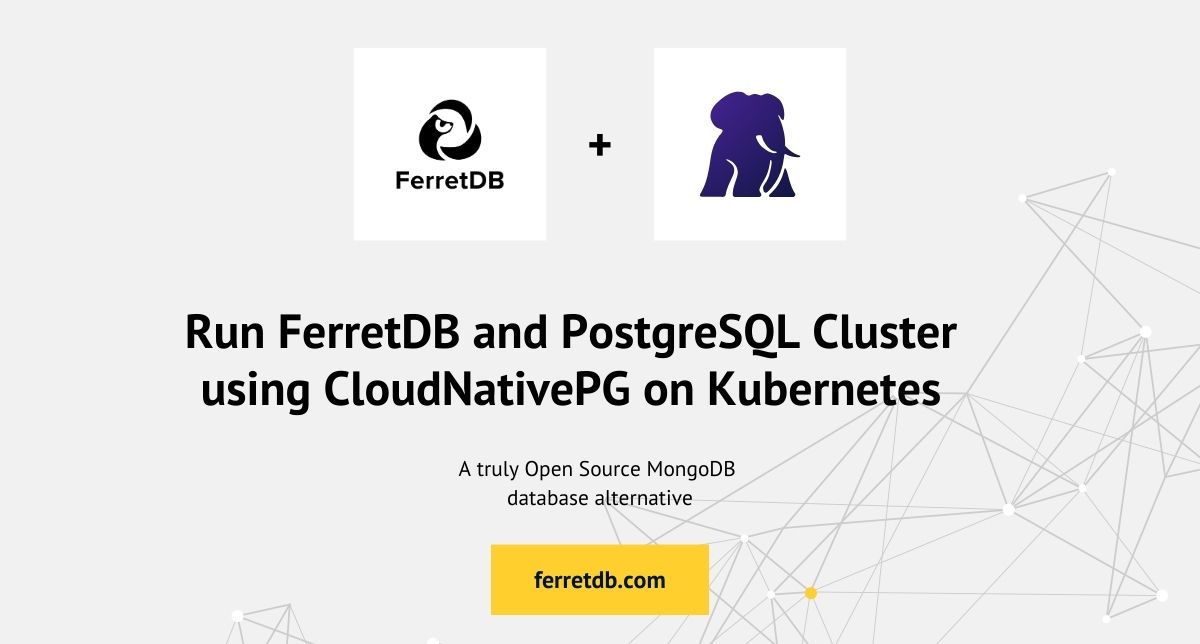
Managing, scaling, and deploying PostgreSQL database environments on Kubernetes has become increasingly popular and easier in recent times. A notable tool facilitating this process is CloudNativePG.
CloudNativePG is an open source PostgreSQL operator developed by EDB under an Apache 2 license. It's designed for managing PostgreSQL workloads on Kubernetes clusters on any private, public, hybrid, or multicloud environment.
For users looking to run their MongoDB workloads on a truly open source software using FerretDB, CloudNativePG simplifies the deployment and management of production-level PostgreSQL backend on a Kubernetes cluster.
In this guide, you'll learn how to deploy FerretDB and PostgreSQL on Kubernetes using CloudNativePG.
Prerequisites
Ensure you have the following tools installed:
Run the following command to install Helm:
curl https://raw.githubusercontent.com/helm/helm/main/scripts/get-helm-3 | bash
helm repo add stable https://charts.helm.sh/stable
helm repo update
Deploy FerretDB and Postgres cluster using CloudNativePG on Kubernetes
The main objectives of this guide are to:
- Install CloudNativePG operator using Helm
- Create a Postgres cluster with three instances
- Deploy FerretDB to connect to the Postgres cluster using the
FERRETDB_POSTGRESQL_URLenvironment variable - Execute some CRUD commands in your FerretDB instance via
mongosh - View the Postgres cluster data via
psql - Clean up resources
An architecture diagram of the setup is shown below:
Setup Postgres cluster using CloudNative-PG
Start by installing the CloudNative-PG operator.
The following command will install the CloudNative-PG operator using Helm and deploy all resources needed to the cnpg namespace.
helm repo add cnpg https://cloudnative-pg.github.io/charts
helm upgrade --install cnpg \
--namespace cnpg-system \
--create-namespace \
cnpg/cloudnative-pg
Next, create a Secret "ferretuser-secret" containing a username "ferretuser" and a random password within the cnpg namespace that complies with the specifications of the kubernetes.io/basic-auth type.
Store the following script as create-secret.sh.
#!/bin/sh
# Generate a random password
PASSWORD="$(dd if=/dev/urandom bs=1 count=12 status=none | base64 | tr -dc 'a-zA-Z0-9' | head -c 12)"
kubectl create secret generic ferretuser-secret \
--from-literal=username=ferretuser \
--from-literal=password="${PASSWORD}" \
--type=kubernetes.io/basic-auth \
--namespace=cnpg
To make the script file executable, run chmod +x create-secret.sh from the file directory in terminal.
Then execute the script to create the Secret in the cnpg namespace:
./create-secret.sh
Confirm the Secret was created successfully by running kubectl get secrets -n cnpg.
Deploy Postgres cluster
The yaml file below will create a Postgres cluster named "postgres-cluster" in the "cnpg" namespace with three instances, 1Gi storage, and initializes a database named "ferretdb" owned by "ferretuser" using credentials from the "ferretuser-secret".
apiVersion: postgresql.cnpg.io/v1
kind: Cluster
metadata:
name: postgres-cluster
namespace: cnpg
spec:
instances: 3
storage:
size: 1Gi
bootstrap:
initdb:
database: ferretdb
owner: ferretuser
secret:
name: ferretuser-secret
Apply the yaml file:
kubectl apply -f pg-cluster.yaml
It may take a while for all the resources to be created.
Run kubectl get pods -n cnpg to be sure all pods are initialized and running.
The output should look like this:
NAME READY STATUS RESTARTS AGE
cnpg-cloudnative-pg-6685f6c7b8-5w8pp 1/1 Running 0 11m
postgres-cluster-1 1/1 Running 0 116s
postgres-cluster-2 1/1 Running 0 97s
postgres-cluster-3 1/1 Running 0 79s
Deploy FerretDB to connect to the Postgres cluster
Now that Postgres cluster has been deployed, let's set up and deploy FerretDB within the same namespace.
Create another yaml file named "ferretdeployment.yaml" for the FerretDB deployment.
FerretDB will connect to the Postgres cluster using the FERRETDB_POSTGRESQL_URL environment variable.
apiVersion: apps/v1
kind: Deployment
metadata:
name: ferretdb
namespace: cnpg
spec:
replicas: 1
selector:
matchLabels:
app: ferretdb
template:
metadata:
labels:
app: ferretdb
spec:
containers:
- name: ferretdb
image: ghcr.io/ferretdb/ferretdb:latest
ports:
- containerPort: 27017
env:
- name: FERRETDB_POSTGRESQL_URL
value: 'postgresql://ferretuser@postgres-cluster-rw.cnpg.svc.cluster.local:5432/ferretdb'
---
apiVersion: v1
kind: Service
metadata:
name: ferretdb
namespace: cnpg
spec:
selector:
app: ferretdb
ports:
- protocol: TCP
port: 27017
targetPort: 27017
type: NodePort
Apply the yaml config:
kubectl apply -f ferretdeployment.yaml
Confirm that all essentials resources have been created:
kubectl get cluster,pod,svc,secret -n cnpg
Output:
NAME AGE INSTANCES READY STATUS PRIMARY
cluster.postgresql.cnpg.io/postgres-cluster 17m 3 3 Cluster in healthy state postgres-cluster-1
NAME READY STATUS RESTARTS AGE
pod/cnpg-cloudnative-pg-6685f6c7b8-5w8pp 1/1 Running 0 20m
pod/ferretdb-f6864c9c7-w8wwx 1/1 Running 0 5s
pod/postgres-cluster-1 1/1 Running 0 10m
pod/postgres-cluster-2 1/1 Running 0 10m
pod/postgres-cluster-3 1/1 Running 0 9m53s
NAME TYPE CLUSTER-IP EXTERNAL-IP PORT(S) AGE
service/cnpg-webhook-service ClusterIP 10.104.218.212 <none> 443/TCP 20m
service/ferretdb-service NodePort 10.107.244.213 <none> 27017:30987/TCP 3m55s
service/postgres-cluster-r ClusterIP 10.107.141.185 <none> 5432/TCP 17m
service/postgres-cluster-ro ClusterIP 10.110.7.253 <none> 5432/TCP 17m
service/postgres-cluster-rw ClusterIP 10.98.97.107 <none> 5432/TCP 17m
NAME TYPE DATA AGE
secret/cnpg-ca-secret Opaque 2 17m
secret/cnpg-webhook-cert kubernetes.io/tls 2 17m
secret/ferretuser-secret kubernetes.io/basic-auth 2 19m
secret/postgres-cluster-ca Opaque 2 17m
secret/postgres-cluster-replication kubernetes.io/tls 2 17m
secret/postgres-cluster-server kubernetes.io/tls 2 17m
secret/sh.helm.release.v1.cnpg.v1 helm.sh/release.v1 1 20m
Connect to FerretDB via mongosh
Create a temporary mongosh client to connect to the FerretDB instance.
kubectl -n cnpg run mongosh-client --image=rtsp/mongosh --rm -it -- bash
That will start up a mongosh-client within the namespace.
mongosh 'mongodb://ferretuser:<password>@ferretdb-service:27017/ferretdb?authMechanism=PLAIN'
Run the following command to get the ferretuser password:
kubectl get secret ferretuser-secret -n cnpg -o jsonpath='{.data.password}' | base64 --decode
This should connect you to the FerretDB instance and the output should look like this:
mongosh-client:/# mongosh 'mongodb://ferretuser:<password>@ferretdb-service:27017/ferretdb?authMechanism=PLAIN'
Current Mongosh Log ID: 667388855d643f01696bade7
Connecting to: mongodb://<credentials>@ferretdb-service:27017/ferretdb?authMechanism=PLAIN&directConnection=true&appName=mongosh+2.2.9
Using MongoDB: 7.0.42
Using Mongosh: 2.2.9
For mongosh info see: https://docs.mongodb.com/mongodb-shell/
------
The server generated these startup warnings when booting
2024-06-20T01:40:21.558Z: Powered by FerretDB v1.21.0 and PostgreSQL 16.2.
2024-06-20T01:40:21.558Z: Please star us on GitHub: https://github.com/FerretDB/FerretDB.
2024-06-20T01:40:21.558Z: The telemetry state is undecided.
2024-06-20T01:40:21.558Z: Read more about FerretDB telemetry and how to opt out at https://beacon.ferretdb.com.
------
ferretdb>
Test CRUD commands in mongosh
ferretdb> db.testCollection.insertMany([
... { name: "Alice", age: 25, city: "Wonderland" },
... { name: "Bob", age: 30, city: "Builderland" },
... { name: "Charlie", age: 35, city: "Chocolate Factory" }
... ]);
{
acknowledged: true,
insertedIds: {
'0': ObjectId('66741445f0f21e98f96bade8'),
'1': ObjectId('66741445f0f21e98f96bade9'),
'2': ObjectId('66741445f0f21e98f96badea')
}
}
ferretdb> db.testCollection.updateOne({ name: "Alice" }, { $set: { age: 26 } });
{
acknowledged: true,
insertedId: null,
matchedCount: 1,
modifiedCount: 1,
upsertedCount: 0
}
ferretdb> db.testCollection.deleteMany({ age: { $lt: 35 } });
{ acknowledged: true, deletedCount: 2 }
ferretdb> db.testCollection.countDocuments();
1
Connect to Postgres cluster via psql
Want to see what the data looks like in Postgres?
Let's create a temporary postgres-client pod to connect to the postgres-cluster-1 pod.
kubectl exec -it postgres-cluster-1 -n cnpg -- /bin/bash
Connect to the PostgreSQL database:
psql postgresql://ferretuser:<password>@postgres-cluster-rw.cnpg.svc.cluster.local:5432/ferretdb
postgres@
psql postgresql://ferretuser:<password>@postgres-cluster-rw.cnpg.svc.cluster.local:5432/ferretdb
psql (16.2 (Debian 16.2-1.pgdg110+2))
SSL connection (protocol: TLSv1.3, cipher: TLS_AES_256_GCM_SHA384, compression: off)
Type "help" for help.
ferretdb=> SET SEARCH_PATH TO FERRETDB;
SET
ferretdb=> \dt
List of relations
Schema | Name | Type | Owner
----------+-----------------------------+-------+------------
ferretdb | _ferretdb_database_metadata | table | ferretuser
ferretdb | testcollection_c141f891 | table | ferretuser
(2 rows)
ferretdb=> select * from testcollection_c141f891;
_jsonb
------------------------------------------------------------------------------------------------------------------------------------------------------------------------------------------------------------------------------------------------------
{"$s": {"p": {"_id": {"t": "objectId"}, "age": {"t": "int"}, "city": {"t": "string"}, "name": {"t": "string"}}, "$k": ["_id", "name", "age", "city"]}, "_id": "66741445f0f21e98f96badea", "age": 35, "city": "Chocolate Factory", "name": "Charlie"}
(1 row)
Clean up resources
kubectl delete namespace cnpg
minikube stop
minikube delete
Additional resources
You can also read up on how to deploy FerretDB with other open source PostgreSQL operators here below:
- Learn to Deploy FerretDB and Percona PostgreSQL Operator on Kubernetes on Taikun CloudWorks
- How to Deploy and Run FerretDB and Crunchy Postgres Operator on Leafcloud
- How to Run FerretDB on Top of StackGres
To learn more about FerretDB, see our documentation.
